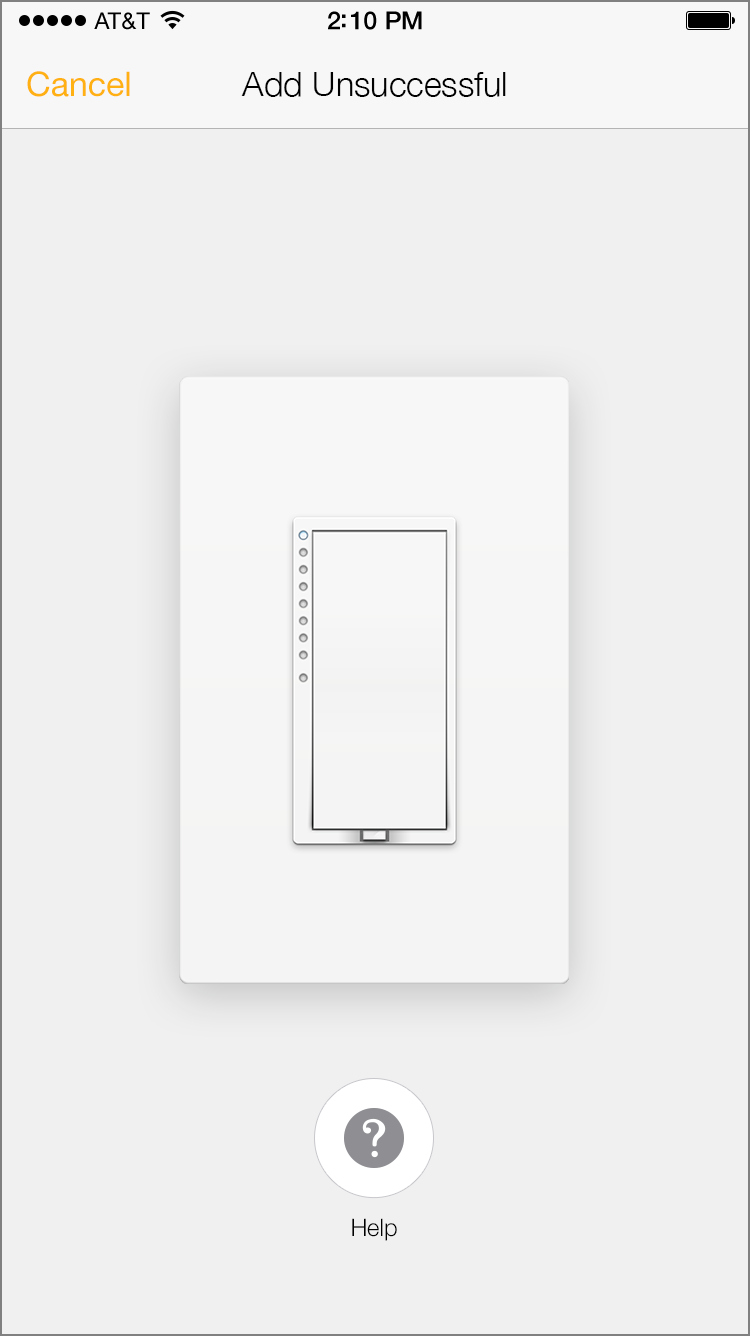Use the information in this article to identify the IP Address and Port for Insteon Hub. This information may be required for certain troubleshooting steps but will never be needed for normal operation of your Insteon Hub.
Use Insteon Connect
- Open an internet browser on the same network to which your Insteon Hub is connected and visit connect.insteon.com/getinfo.asp
- All Insteon Hubs on your network that have successfully connected to Insteon Servers within the past 24 hours will appear.
- The IP Address and currently active port will be listed in large text at the top of the block.
- In the example below:
IP Address: http://10.0.1.10
Port Number: 25105
Multiple Insteon Hubs
- If you have more than one Insteon Hub on your network, you can confirm the correct IP Address and Port using the Insteon ID label on the bottom of Insteon Hub.
- Match the Insteon ID on the Insteon ID Label to the Insteon ID presented in the different Insteon Hub blocks.