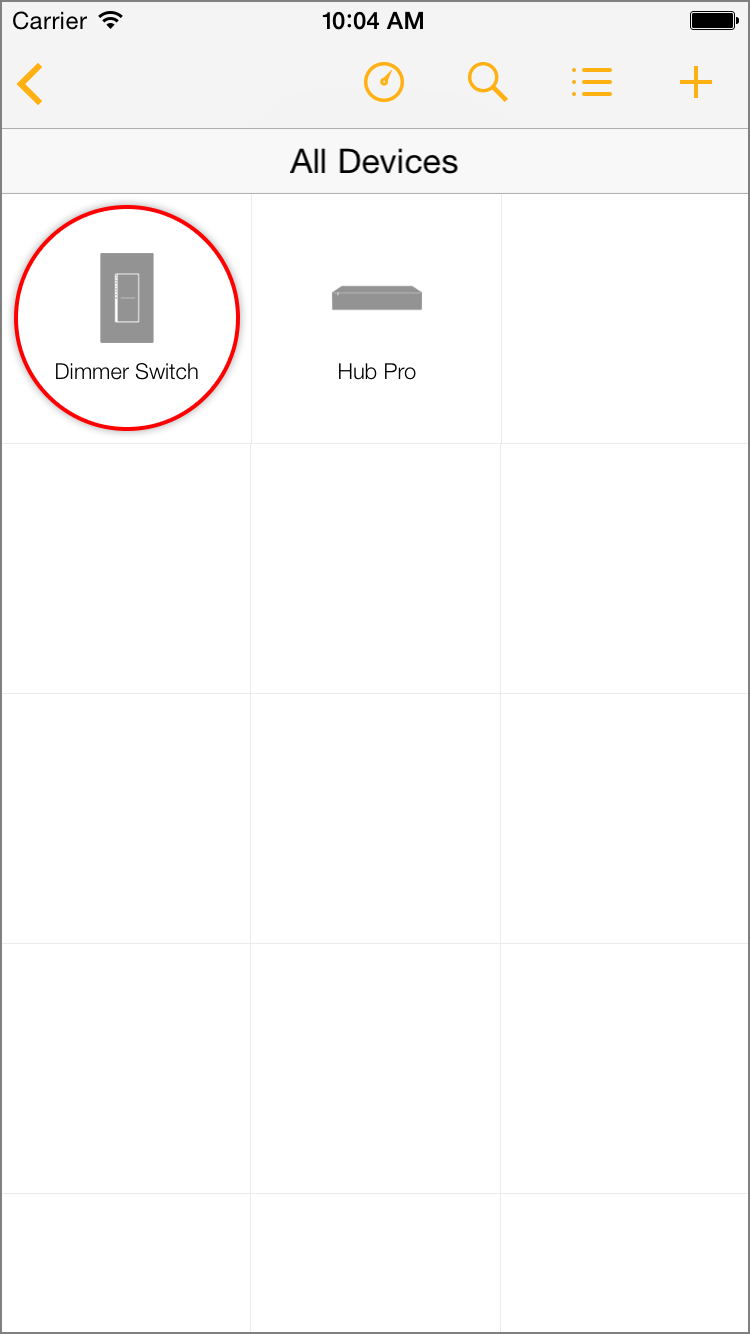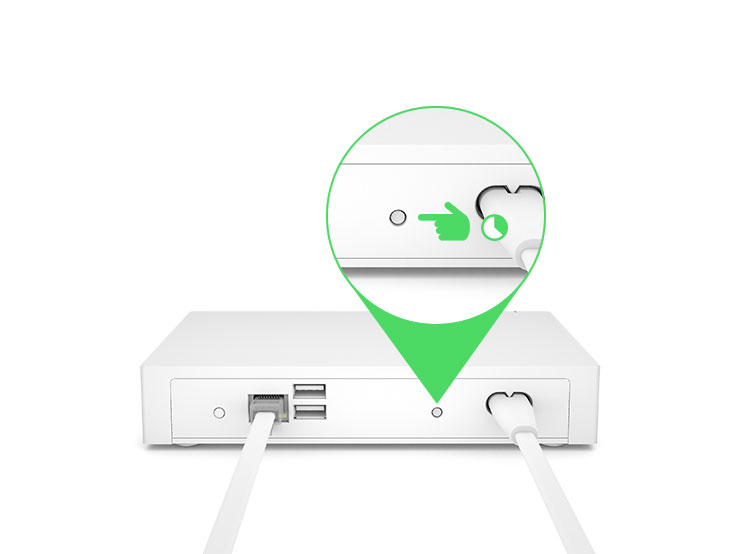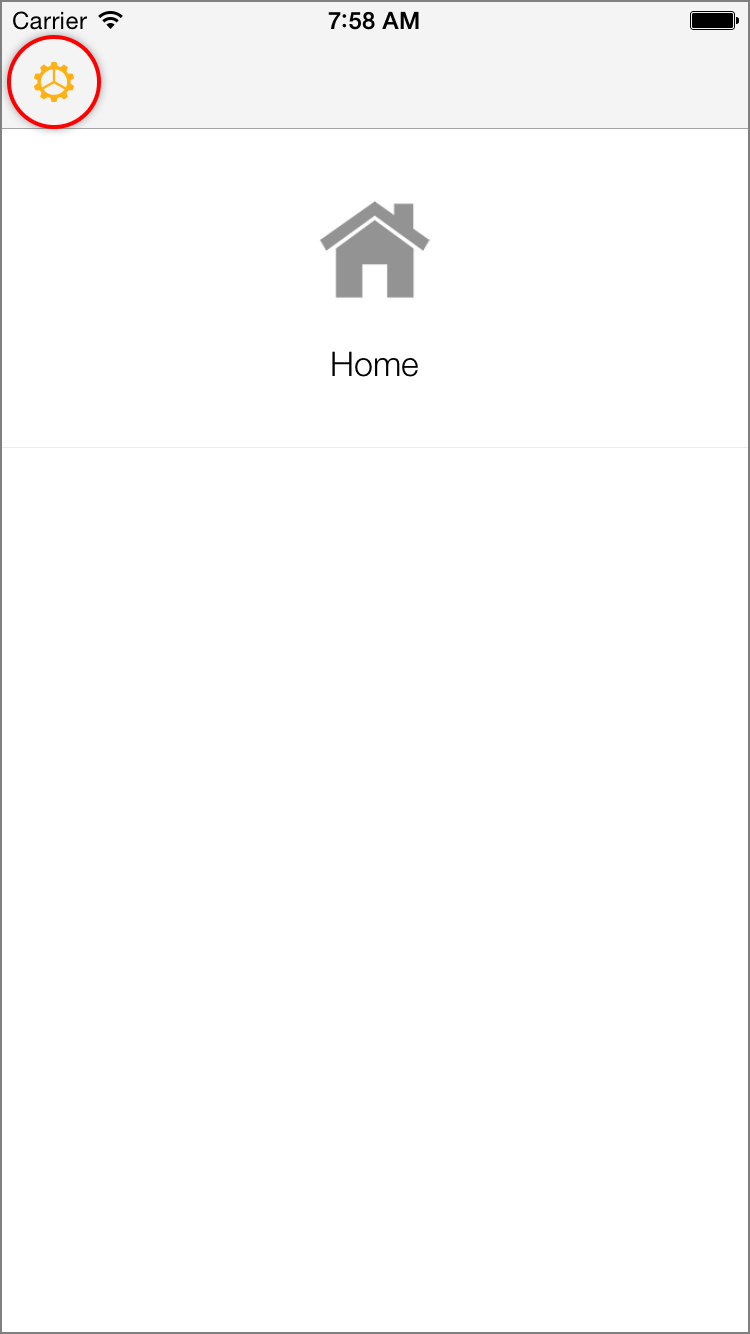Insteon Hub Pro (HomeKit-enabled) - Owner's Manual
Adding an Insteon Device with the Set Button
With Insteon+ and Hub Pro, you can control both Insteon-native devices as well as HomeKit-compatible devices. Follow these steps to add an Insteon device to Insteon+ using the set button.
1. Press and hold the set button on the back of Hub Pro until Hub Pro beeps.
2. Press and hold the set button on your Insteon device until it double beeps or its LED begins blinking. If adding Insteon bulbs, remove power and re-apply power. Bulbs will enter linking mode on power up.
3. Repeat the process in reverse, starting with the new Insteon device.
4. Navigate to All Devices. Your new Insteon device should appear with a generic icon and name. If your device does not appear, force-close the Insteon+ app and restart.
5. Tap the Configure button in the upper right corner to open the Configure your Home sheet.
6. Tap Edit Devices.
7. Select your new Insteon device from the list of devices.
8. Finish up by giving your device a name and selecting an icon.
Deleting an Insteon Device with the Set Button
If a device has stopped functioning or if you are replacing an older device with a newer device, you can remove it from Insteon+. Follow the steps in this article to remove an Insteon device from Insteon+. Removing a device will also remove it from any room, schedules and scenes and cannot be undone.
Delete an Insteon Device from Insteon+
1. Press and hold the set button on the back of Hub Pro until Hub Pro beeps. Press and hold the set button on the back of Hub Pro until Hub Pro beeps again.
2. Press and hold the set button on your old Insteon device until it double beeps.
3. Repeat the process in reverse, starting with your old Insteon device. After several moments, the Insteon device will disappear from Insteon+.
If An Insteon Device Has Not Disappeared from Insteon+
If you have followed the steps to remove an Insteon device from Insteon+ but the removed device continues to show and no longer responds, try the troubleshooting steps below.
Sign out of Insteon+
1. Navigate to Homes and tap Settings
2. Tap Sign Out
Force Quit Insteon+
1. With Insteon+ open on your iPhone, iPad or iPod touch, press and hold the power button until Slide to Power Off appears.
2. Release the power button and press and hold the Home button until Insteon+ disappears.